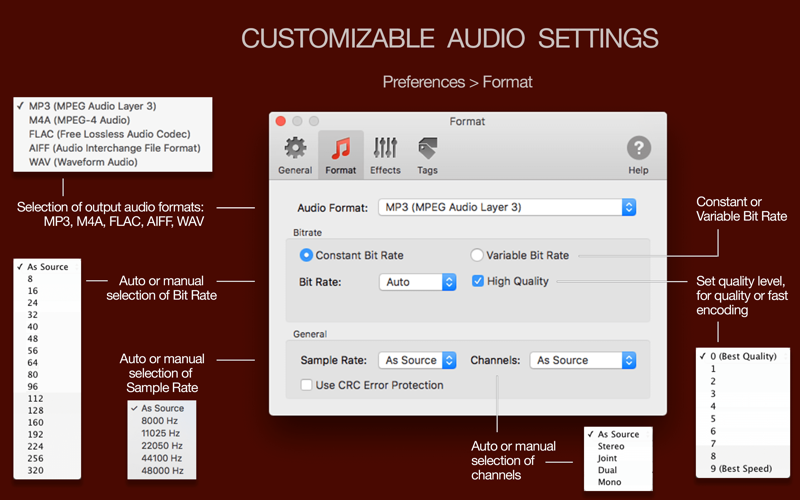To Audio Converter transforms audio and video collections to MP3, M4A/MP4, FLAC, AIFF, and WAV formats easily and quickly; improves sound and organizes music automatically.
CONVERT 200+ FORMATS
To Audio Converter accepts more than 200 audio and video formats, including WMA, WAV, MP4, AIFF, AAC, and MP3. The app can also recognize and convert media files from playlists, CUE sheets, and web links.
Import from Music / iTunes feature helps transfer CDs and Music playlists with artworks and metadata straight to a USB stick, SD drive, or another destination.
To download and convert networked or online non-copyrighted audio and videos, paste a web address (such as HTTP or FTP) or drop an internet shortcut in the converter. Please note that music and videos downloaded from YouTube, Vimeo, and other similar services containing copyrighted content are not supported.
To Audio Converter has been proven to convert huge music collections in one session. Fast and quality batch conversion is ensured by performing tasks in separate processes, fully utilizing CPU cores.
FLEXIBLE AUDIO SETTINGS
To Audio Converter supports the most popular output audio formats and codecs for musical and voice records, serving different purposes, such as mobile and Hi-Fi listening, streaming, DJing, etc. You can use automatic or custom Bit Rate, Sample Rate, Channels, Bit Depth, Tag Format for the following audio formats:
- MP3 (VBR, CBR);
- M4A/MP4 (AAC-LC, AAC-HE, ALAC);
- FLAC
- WAV (PCM, GSM, G.711, ADPCM)
- AIFF (PCM, G.711, ADPCM).
SOUND IMPROVEMENT
To Audio Converter can boost or equalize volume with Peak or Loudness (EBU R128) normalization.
Loudness (EBU R128) normalization equalizes the perceived loudness of output audio tracks, so you wont need to adjust the volume when listening.
The Automatic Volume Control, along with Peak normalization, equalizes voice records intelligently to make every sentence and word hearable.
Enabling Trim silence, Fade-in, and Fade-out in Settings / Effects ensures smooth track transitions.
AUDIO ORGANIZER
To Audio Converter transfers Finder tags, audio tags, and album covers from source files and local folders by default. Enabling the Load missing tags and artworks from network option in Settings / Tags automatically fills missing music tags.
To Audio Converter replicates the structure of source folders by default. To rename output files and reorganize folders according to audio metadata, such as Title, Artist, Album, etc., choose options in the Destination Files page of the General Setting.
The converter can create, convert, and merge playlists from converted files. In the Destination Files settings, you can set playlist sorting order, format, naming, and other options.
CUSTOMER SUPPORT
Please email [email protected] about any problems or feature requests.
*Note: DRM-protected audio files (M4P-protected AAC audio files) cannot be converted.